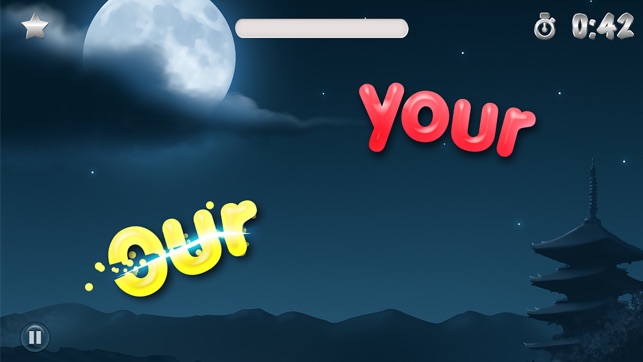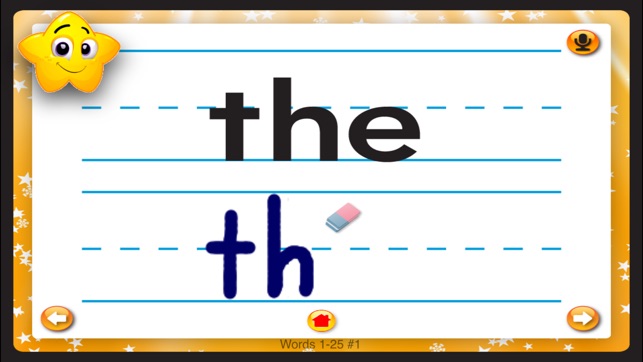This blog post is dedicated to the many ways I use iPads to practice sight words. Some ideas are apps that get creative with building words, and some are ideas that are skill and drill.
ABC Magnetic Alphabet Lite (or HD ($) has uppercase, lowercase, symbols, and cute objects): Students build words of the week, do a screenshot, and send to me in Seesaw. Sometimes within Seesaw, students also use the drawing tool to write the words again, and use the recording tool to read their words to me and/or use them in a sentence.
Another fun way to app smash your sight words is with the app
Word Clouds by abcya. Kids type in the words, choose their color scheme and design, or just keep tapping the "random" button until they like it. Then screenshot, and add to Seesaw. Microphone optional.
Here, the students were given a template in Seesaw, with a word of the day. Students copy and edit, draw, type, and circle to practice.
For this activity, I published a blank bingo grid on Seesaw. Students accessed it, made a copy to edit and add their words that are on the review list that week. Then we played the game, circling words as they were called. The Leprechaun template is
HERE.
This is a jpg image of a sight word worksheet I had on my computer (or maybe it was a screenshot of something??!!). Students access it in Seesaw, make a copy, and type/write each word for practice. The thumb emoji is to show how the child is feeling about the words. Sometimes, the microphone is used to read the words to the teacher, too (see second example)
Below is another template, made first in Google Slides. I then downloaded the slide as a jpg and loaded it into Seesaw. I pre-made the letter tiles using the Text feature in Seesaw, with a text box for each letter needed. Students made a copy, and worked on building each word shown, then writing.
For this activity, the template was made in Seesaw. The words of the week are on the left with color coded letter tiles to build them. After the letters were arranged in order, students also wrote the word on the right, and then hit record to read them to me. Click to access the
activity, save to your Seesaw library, and edit all the words as needed.
I love simple backgrounds like this for typing words in Seesaw! This was a
template I found online around Valentine's Day. I introduced the words, then we opened this Seesaw activity template and typed a word in each heart. We had fun playing with the color of each text label, too. Check out these other templates, too!
Leprechaun Gold,
Easter Peeps or
Eggs, and
Spring Clouds. NOTE: I could see these being programmable for addition and subtraction, and lots more!
Seesaw also has a note feature, with a blank page of lined "paper" for students to type some ideas or words. On this day, I introduced six new words and had students type each word three times. At the end of the list, they were to choose one word and type a sentence. It's extra motivating if they get to use emoji, too!
Do you use
Osmo? Did you know you can customize the
Words app for the words you want kids to practice? I haven't made my own word list (yet), but found many lists already made that I use in class. If you have an Osmo and an Osmo account,
log in to see LOTS of premade and FREE activities you can use with your kids! Here's a
link to a great article about customization.


QR codes are a fun way to practice words! I created a set QR codes that link to google images of words we are practicing. Students share the cards at their table, scan then read the word that pops up, then write it on their paper in the correct numbered box that matches the card. Engaging and fun! Check out this
previous blog post about this activity, and a link to my cards.

Here is another QR code game I recently created (inspired by this TPT
resource). I recorded myself saying a word in Seesaw. Then, Seesaw creates a handy QR code to the item, so I pasted that into Google Slides with the word to match it. Kids scan and listen, then find the matching card from the pile. Another idea would be to scan, listen, and color or trace on a recording sheet. I'll make that soon! For now, go ahead and grab the
QR codes and word cards PDF file in my Dropbox account. Just print, laminate, and cut down the middle.
I find that I use iPads similarly to how I used to do activities with dry erase boards or slates. Here are a few "rainbow writing" activities I've done on Doodle Buddy or in Seesaw. Sometimes it's free write, sometimes a template is used.
The activity below was originally a cut and glue worksheet, to choose either "make" or "play" for each sentence. I decided to do it digitally, and type the words "make" and "play" as movable labels at the bottom of the page. Students dragged the words where they made sense, then we did a color coding activity to find and circle a given word with a particular color. You could also use the mic to have them read their finished work. It's a great formative assessment to see who is understanding it in a particular moment in time.

The words below were typed on my Smart Board, and we'd often play a game of "guess my word". My word is red. My word has 4 letters. My word has an "e". They had to wait for all the clues to be sure they pick the correct word! Instead of doing it whole group with one person to circle on the board, I sent a screen shot of the word list to everyone in Seesaw, and we played it together. This would be easy to recreate as a drawing with many words typed all over the page, then share with students to copy and edit.
The two following examples are screenshots or jpgs of worksheets I either made or purchased, with a long list of words to review at the end of a unit. I love being able to listen to each child at a time that works for me, when it's so hard during the day finding one-on-one time. Students make a copy of the image I share, press record, and make a movie of themselves either circling each word as they read, or using the built in (but kind of hidden) pointer.
Another fun app to use for building words is "
Felt Board". There are many background templates within the app you can create and put in Seesaw to type or write on, or just let the kids use the built-in felt ABCs in Felt Board to build their words, then save to their camera roll and put in Seesaw and use the mic. The example
HERE will get you to a Seesaw activity ready to use on the background below.
Apps to try:
go into settings and turn OFF all other areas but Dolch Words
I hope you enjoy trying some of these ideas. Let me know which are your favorites!