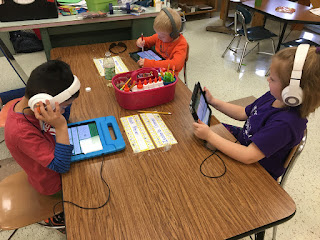Students did some wonderful writing about what can grow in a garden, illustrating and writing on the iPads with Book Creator. Between all three kindergarten rooms, we have 14 iPads (I have 5 in my room). I was able to borrow them from the other teachers so that nearly all kids could work at the same time. Students waiting for their turn were reading their leveled books on RAZ-kids on a Chromebook.
Their ideas included flowers, pumpkins, strawberries, carrots, and more. We had just learned the sight word "some", so they were to type a sentence with the stem "I have some ______." Their task was to type their name on the cover, then get three pages done with drawing and typing the words and phonetically spelling the word for their garden plants. Here are a few sample pages!
I was so impressed with how the students quickly learned how to navigate this app, and how they helped each other get the job done! When I couldn't get to someone to help them soon enough, someone nearby knew what to do to help.
I used some of the PTA money that they give us for classroom supplies to buy 20 styluses to help us do our drawings. They worked great! And here's the best part! Using 14 iPads at a time was better than shifts of 5 devices, but next year, I will be 1:1 in my classroom! I can't wait!
What other apps do you like to use for illustrating and publishing?