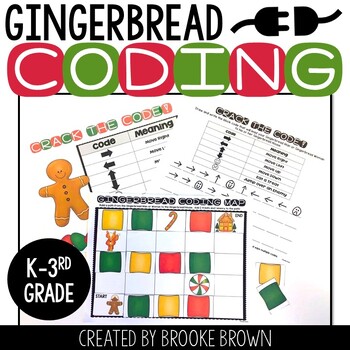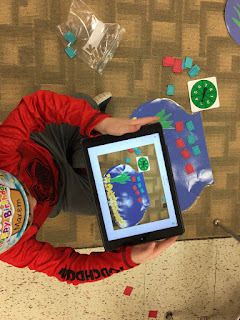I am IN LOVE with this
Seesaw app! When we decided to use it as we jumped into being a 1:1 device school, I knew it had the potential to save student work in an online portfolio. I didn't know it was so interactive, intuitive, and could foster independence and encourage students to showcase their best work!
I started out small. For Thanksgiving, we made something in another app (Felt Board), and sent it to Seesaw (
see this post). I wanted the students to narrate what their design was about, so I worked with each student individually to show them how to record.
Later I added ideas such as drawing and telling about a topic, annotating on a worksheet I pre-loaded for them, moving pre-made labels around the image to label a reindeer and gingerbread cookie, and led up to some app smashing with Chatterbox Kids, PicCollage Kids, and more.
Soon was able to give brief instructions for things like:
- Take a photo of your Math activity in Seesaw and explain your learning. No problem!
- Take photos and make a PicCollage, then save it and send it to me in Seesaw. I can do that!
- Find an image online of George Washington and make him talk in Chatterpix, then send it to me in Seesaw. Great job!
- Open Seesaw and copy and edit the rhyming activity and match everything up. Easy peasy!
- Find the sight word page I sent you in Seesaw, open it and click record so you can read those words to me. Wow!
- Since I might not see your work on that math job, take a picture of it and send it to me, OK? Great!
Sometimes we just send a photo, sometimes we add writing or notes to a photo, sometimes we record our voices or type some text boxes, or sometimes we type new words in a note. Sometimes I send the students a link to a Youtube video to supplement what we just learned. Sometimes, when a student really wants to embellish something, it's a combination of all the extras within Seesaw. And I love it.
Rearranging mixed-up words to make a sentence, tracing the sentence, then recording a dream he had (I have a dream that all the kids can play together.). *Students rarely choose to use a stylus, FYI :)
Phonetic spelling, creating labels for each picture on this image that was sent to the students
Photographing their math work then writing their addition sentence with digital ink in Seesaw
My wheels are constantly turning, trying to find new ways to make learning happen with our iPads, and save things in their Seesaw portfolio. Math, reading, writing, science, social studies, health, you name it! We practice lots of skills with technology, but Seesaw helps us document it all. Students are excited to create something and send it to me, knowing I can also send it to their family.
Seesaw encourages students to do their best, and sometimes I have them mark their work with a thumbs up emoji or a smiley face to show how they feel about their finished work or how well they understood the assignment. Seesaw is awesome for looking back through all the work for each child to monitor progress, as well.
Check out a few samples of our work:
Moving teacher-made labels
Science pretest - which items show a PUSH?
Explaining a science concept (push/pull)
Building and reading sight words
Demonstrating the use of a subject in a sentence. Photograph your work and read it to the teacher.
Phonetic spelling formative assessment
Sight word practice - she added a thumbs up emoji to evaluate how she felt about her work.
Presidents' Day Chatterpix animation
Matching rhyming emoji. The smile shows how she thinks she understands the concept.
Documenting work at a math center, using Doodle Buddy + PicCollage Kids + Seesaw
Typing a "note" with new sight words, and using one in a sentence
Being part of the
Seesaw Teachers page on Facebook (just ask to join) has been a big help for me to try new things. The community that group has created is supportive and encouraging. Seesaw also offers
webinars and PD videos you can watch at home, covering a variety of topics for lots of grade levels, from getting started to using specific aspects of the app such as creating folders for saving work in subject areas, even STEM topics.
I'm getting ready to share some great things with district colleagues at a professional development session this week. It is so hard to choose what to show them first, but I want to inspire these teachers and help them get started. I just don't want to SCARE them lol! :)
I hope you'll check out this great app and start documenting your students' learning with this online journal. You'll be glad you did, because it will change your life!