Saturday, December 12, 2015
Holiday QR Codes
Posted by
jackbennysmom
at
4:16 PM
QR codes can help students become self-directed learners. I added QR codes to an existing "Read the Room" counting activity, because I wanted to integrate technology and iPad use into math somehow. I was able to find a similar counting activity with teen number QR codes, so I just used the pre-made codes for this. I taped the code on my already-made holiday number cards, then I taped them around the room for my little detectives to find. This was a station, so each table took a turn on a different day of the week.
First, students took a clipboard and recording sheet around the room, to find where I had taped numbers on the wall. They had to count the dots in the ten frames (teen numbers) and record their answer. When all the numbers were done, they could get an iPad and use the QR code reader to scan the code to check their answer. They had a lot of fun, and I'm proud of how independent they were.
This video shows how students were finishing a counting activity and practicing teen numbers, then could check the accuracy of their work independently, by scanning a code. It was great for self assessment, because if they had reversals (41 instead of 14), or if they miscounted, then they could erase and fix their answer. It was wonderful to watch them walk around the room and stay engaged.
I hope I can find more fun activities like this in the future, or else make my own!
Monday, December 7, 2015
Dear Santa Doodle PicCollage
Posted by
jackbennysmom
at
10:26 PM
Today my students and I tried some more app smashing! I always have the students brainstorm what they want for Christmas, and we write a quick little letter to Santa. Instead of doing the work on paper this year, my colleague suggested I try the iPad. Genius! Here's how we did it!
(Half the class had an iPad, the other half was working on another literacy activity)
1. Draw a picture of what they want, using Doodle Buddy. Save to camera roll.
2. Open Pic Collage and import their picture.
3. Choose some holiday or festive "wrapping paper" from the background choices.
4. Add text, using sight words and phonetic spelling, "Can I have ________?"
5 I typed "Dear Santa" for each student, and they typed "Love," and their name.
6. Students could change fonts and move the text around until they liked how it looked.
7. Save to camera roll.
I later uploaded all the work to Google Drive, then opened them on my desktop computer and sent them to the color printer to hang up for parents and others to see. I will also share them via email to parents.
Some of their phonetic spelling is awesome! Sometimes the iPad used auto-correct, and then their sentences were kind of weird. So next time, I would turn off auto-correct if possible! I plan to write the "adult spelling" on their papers that are hanging in the hall. About 60% asked for Xbox. Hmmmm... go figure.
Another suggestion would be to get PicCollage open ahead of time, and type the "Dear Santa" and set up the template, so they just have to open the app and add their own sentence with the picture. Either way, I had to touch each iPad to finish the text and then help them save, before uploading to Drive.
Now I can email their letters to Santa! How slick is that!?! Happy Holidays!
UPDATE 12/17: Now that students use Seesaw, we added voice to each project, too! Students uploaded the PicCollage item into Seesaw and pressed the record button to read their message to Santa. With Seesaw, you can print their project with a QR code that can be scanned to access their recording. I skipped the Google Drive step listed above because Seesaw makes it so easy to print. It's a great way to share with families.
Subscribe to:
Posts (Atom)