This is another project I used to do on paper. I decided to save some trees and do the work on the iPad instead. I can't wait to try this electronic writing idea more often!
Friday, February 12, 2016
Love Letters with PicCollage
Posted by
jackbennysmom
at
11:21 PM
My students had fun working on an iPad activity today! They opened the PicCollage app, and I took their picture saying "I love you" in sign language. After they added their picture to the layout, they used the text function to type a love note. They also chose a cool holiday background, changed the font style or color, if they wanted to, then saved to the camera roll. I loaded all the finished messages into Google Drive, then sent each parent an email with the attachment. I heard back from a few parents saying how much they loved the project.
This is another project I used to do on paper. I decided to save some trees and do the work on the iPad instead. I can't wait to try this electronic writing idea more often!
This is another project I used to do on paper. I decided to save some trees and do the work on the iPad instead. I can't wait to try this electronic writing idea more often!
One of my students offered to take my photo so I could send a love message too. She asked if I wanted to send it to my mom or my dad. I said I'd send it to my husband.
This is what she came back to show me. Then I emailed it to him. <3
Sunday, February 7, 2016
100 Days and Counting
Posted by
jackbennysmom
at
1:17 PM
One of my goals with integrating technology is to think about the things I usually do on paper, and decide if I can do them on iPads, instead.
For our 100th day, one of my math stations is to roll a die, and color that many boxes on a paper hundreds chart.

Last year, I discovered the app "Counting Board", and used that instead of paper. Students rolled a die, and tapped the boxes. This is a cool app because it speaks the numbers as they are tapped. You can start with the numbers hidden, then tap to reveal, or have the numbers showing, then hide them.


For our 100th day, one of my math stations is to roll a die, and color that many boxes on a paper hundreds chart.

Last year, I discovered the app "Counting Board", and used that instead of paper. Students rolled a die, and tapped the boxes. This is a cool app because it speaks the numbers as they are tapped. You can start with the numbers hidden, then tap to reveal, or have the numbers showing, then hide them.
This year, though, I decided to use "Doodle Buddy", an app my students are very familiar with. The kids did a great job, and we saved paper. Here's how it went:
- Find a hundreds chart image online, and save it to your Google Drive
- Open Drive on each iPad and save the hundreds chart image
- Kids open Doodle Buddy and change the background, selecting the hundreds chart image
- Kids roll the die, and choose a stamp to mark the boxes. Change the stamp image for reach roll.
- Count how many rolls it took to get to 100!
- Use the text or pen tool to write their name, then SAVE to the camera roll.
- Email to families, if desired.
Note: the stampers are kind of loud, so headphones would be useful so you don't hear lots of barking dogs and musical stars. Also, point out that there are some inappropriate stamps that should not be used! You'll see what I mean :)


Subscribe to:
Posts (Atom)